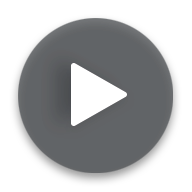Session 2: Modeling Your Business Data
Lesson 5 – Creating a Dimension – Time Editor
Description
Now that you’ve completed the first session, understand what OLAP is including the concepts behind it, and feel confident that you understand terms like “dimension” and “element”, you’re ready for the next steps: creating a model for your business data. As covered in the previous lessons, you should now have used the Modeler to create a database, with optionally adding internationalization, and have manually created an initial static dimension filled with elements and attributes.
This lesson covers how to set up a time dimension using a feature new to Jedox as of version 7: the time editor. Your time dimension is created using a special template and can be adjusted to your needs whenever called for, be it adding years to the timeline, adding special periods, or changing the start of the fiscal year, among others. The following lessons will go into setting up dimensions from other sources, such as importing them, and creating a cube using those dimensions. Note: This is shown in a simplified manner in this session to foster your understanding of how the Jedox system is set up and functions so that you’re properly prepared for bigger challenges later – in-depth integration using extract, transform, load (ETL) processes is handled in a later session. Setting up attributes and automatic translations, called internationalization (another new feature as of Jedox 7), is covered here as well. When your dimensions have been set up, you can move on to creating a cube, which is where your data will be stored. Best practices are also brought up whenever appropriate.
Learn More
Get familiar with Jedox as a platform by watching our Platform Basics course, where you can learn how to create ad-hoc reports, customized reports, and set up data models among other things. Check out the Jedox Blog for some great practical examples and our user documentation resource at the Jedox Knowledge Base.