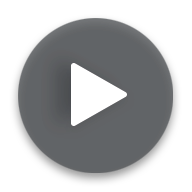Session 5: Data Entry
Lesson 6 – Controlled Writeback
Description
You’ve covered four sessions and are ready to get a fifth under your belt. You’ve done a lot with the Jedox platform so far, but make sure that you have the following prerequisites: You feel comfortable with the topics covered so far and can apply your newfound knowledge with confidence. You should have a report handy that you’re eager to use, either one you created yourself by following along with one or both of the sessions on reporting or one of the samples included in your free Jedox trial installation. When you have that report available, it’s time to dive deeper and enter your own new data into the system. Entering data in Jedox can be just as easy as typing your value into the corresponding cell though there are some exceptions, but you’ll learn how to deal with them in this session. You have seen how fast data entry is at the base element-level (where every single dimension is represented by base elements in an ad-hoc report, for instance), have gotten introduced to some splashing commands for consolidated-level data entry, including for setting up data distribution along pre-defined ratios for planning scenarios, and now know when to use the ‘paste data in cube view’ command. This lesson covers controlled writeback. This is for circumstances where you want to be able to enter data in a worksheet but don’t want that data to be written to your cube immediately. The following lesson will go over some further steps like using named ranges and unlocking cells.
Learn More
Get familiar with Jedox as a platform by watching our Platform Basics course, where you can learn how to create ad-hoc reports, customized reports, and set up data models among other things. Check out the Jedox Blog for some great practical examples and our user documentation resource at the Jedox Knowledge Base.